Cron is a powerful Unix/Linux utility that can be used to schedule commands or scripts to run in the background. A cron job is the task itself, which is used to schedule tasks.There are many different ways to use cron, but the most common use is to schedule WordPress tasks such as publishing posts or backing up your database. In this article, we will show you how to create and modify a WordPress cron job.Creating a Cron Job in WordPressTo create a cron job in WordPress, you first need to install the WP-Cron plugin. This plugin will add a new page under Settings » WP-Cron where you can manage your cron jobs.Once the plugin is activated, go to Settings » WP-Cron and click on the Add New Cron Job button. On the next screen, you need to enter a name for your cron job and select when it should run.You can also specify an action hook that will trigger the cron job. For example, if you want to run a cron job every time someone visits your website, you can select the wp_loaded hook. However, we do not recommend using this hook for performance reasons.After that, click on the Save Changes button to store your settings. Your new cron job will now be scheduled and ready to run at the specified time interval.Modifying an Existing Cron Job in WordPress
Cron is a powerful tool that can be used to schedule just about any task on a Unix/Linux system. WordPress uses cron to schedule tasks like checking for updates, publishing scheduled posts, and sending email notifications. In most cases, WordPress will automatically handle scheduling cron jobs for you. However, there are some situations where you may need to create or modify a cron job manually. For example, if you want to run a task more often than WordPress allows by default, or if you want to run a task at a specific time of day. Creating a new cron job is relatively simple. First, you need to open up the crontab file using the following command: crontab -eThis will open up the file in your default text editor. From here, you can add a new cron job by adding a new line with the following format: [minute] [hour] [day of month] [month] [day of week] [command]For example, say we wanted to run a script every day at 5pm. We would add the following line to our crontab file: 0 17 * * * /path/to/script.shOnce you've added the new line, save and exit the file. Your new cron job should now be active and running according to the schedule you specified. Modifying an
A cron job is a Unix/Linux utility that is typically used to schedule commands or a script on a web server. A cron job is the task itself, which is used to schedule tasks. For example, you can use a cron job to send an email every day at 10:00am.To create a cron job, you first need to open the terminal and type in the following command:crontab -eThis will open up the crontab file in the vi editor. If you've never used the vi editor before, don't worry, it's not too difficult to learn. Just press the "i" key on your keyboard to enter insert mode, and then type in the following:* 10 * * * /path/to/script.shThis tells cron to run the script located at /path/to/script.sh every day at 10:00am. You can change the path to wherever your script is located. If you want to run multiple scripts, just add each one on a new line. Once you're done, press the "Esc" key and then type in ":wq" (without the quotes) and hit Enter to save and exit.Now your cron job should be set up and running!
Cron is a Unix/Linux utility that is typically used to schedule commands or a script on a web server that runs in the background. A cron job is the task itself, which is used to schedule tasks.In WordPress, Cron is used to trigger scheduled events such as publishing scheduled posts, checking for updates, and sending email notifications. Cron is also responsible for other tasks such as garbage collection and database optimization.To set up a Cron job in WordPress, you will need to edit the wp-config.php file and add the following line of code:define('DISABLE_WP_CRON', true);This will disable the default WordPress Cron functionality and allow you to use your own Cron job.