Providing maintenance reports to clients is a valuable way to demonstrate the quality and thoroughness of your site management services. Dollie's Control HQ enables users to generate comprehensive site reports, detailing updates, security scans, backup status, and more. This guide explains how to create and download these reports as PDFs for your clients.
Prerequisites
- Administrator access to your Dollie Control HQ dashboard.
- Familiarity with the specific site(s) for which you wish to generate a report.
Step 1: Access the Site Dashboard
- Log into Dollie Dashboard: Sign into your Dollie account.
- Navigate to the Specific Site: In Control HQ, go to the dashboard of the site you want to create a report for.
Step 2: Open the Site Reports Section
- Locate the Site Reports Section: Within the site’s dashboard, find and click on the 'Site Reports' section. This area allows you to view and manage various reports for the site.

Step 3: Download the Report
- Click to Download: Select 'Download Report' to generate and download the report as a PDF. This report will include details on plugin, theme, and WordPress core updates, security scan results, backup status, frequency, and historical data for the covered period.

Step 4: Send the Report to Your Client
- Check the Downloaded Report: Ensure the PDF has downloaded correctly and contains all the relevant information.
- Email the Report: Attach the PDF to an email and send it to your client, providing them with a comprehensive overview of the site’s maintenance and updates.
Conclusion
Generating and sending maintenance reports via Dollie's Control HQ is an effective way to communicate the value of your services to your clients. These reports offer transparency and detailed insights into the ongoing maintenance and health of their WordPress sites.
For any questions or additional assistance with site reports, please reach out to our support team.