Introduction
Dollie's Client Management feature is a powerful tool designed to help website maintainers and agencies efficiently organize and manage their websites, especially when dealing with multiple clients. This feature allows you to streamline your workflow, keep track of client-specific information, and provide personalized services. In this guide, we'll explore how to use Dollie's Client Management feature effectively to organize websites by client.
Step 1: Accessing Client Management
To get started, log in to your Dollie Control HQ account. Once you're logged in, you'll find the Client Management feature conveniently located in the dashboard menu. Click on "Client Management" to access the Client Management interface.
Step 2: Adding Clients
In the Client Management interface, you can begin by adding your clients. Click on the "Add Client" button and fill in the necessary information, such as the client's name, contact details, and any specific notes or preferences related to their websites. This step ensures that you have a comprehensive client database at your fingertips.
Step 3: Linking Websites to Clients
Now that you've added your clients, it's time to link their respective websites. Dollie's Client Management allows you to associate websites with specific clients easily. Select a client from your Client Management list, and you'll see an option to "Link Website." Click on this option and choose the website you want to associate with the selected client.
Step 4: Managing Client Information
Dollie's Client Management feature goes beyond basic client details. You can use it to manage all client-related information efficiently. This includes storing login credentials, hosting details, project timelines, and any ongoing support requests. Having all this data in one place ensures that you can provide timely and personalized service to your clients.
Step 6: Customization and Filters
Dollie's Client Management is highly customizable to suit your specific needs. You can create custom fields to store unique client information or preferences. Additionally, the Client Management allows you to apply filters, making it easy to sort and find clients and websites based on various criteria such as project status, hosting plan, or renewal dates.
Step 7: Collaboration
If you're working in a team, Dollie's Client Management promotes collaboration. You can grant access to team members, allowing them to view and update client information. This ensures that everyone on your team is on the same page when it comes to client management.
Conclusion
Dollie's Client Management feature simplifies the task of organizing and managing websites per client. By using this tool effectively, you can enhance your workflow, provide personalized services, and build stronger client relationships. Whether you're a solo website maintainer or part of a larger agency, Dollie's Client Management feature is a valuable addition to your toolkit.
If you have any specific questions or need further assistance with using the Client Management feature, don't hesitate to reach out to our support team for guidance. We're here to help you make the most of Dollie's powerful website management tools.